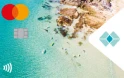There are many reasons why you may need to reset your password, from security concerns to simply forgetting – it can happen to the best of us. Whatever your reason, follow the steps in this how-to guide to reset your password.
How to reset your password
1
Visit the online banking login page and click on the ‘Forgot your details?’ link.

2
Enter your customer number and date of birth then click the ‘Continue’ button.

3
Enter the one-time security code sent to your registered mobile phone or email, then click the ‘Continue’ button.

4
If you have security questions enabled, enter the answer to your security question and click the ‘Continue’ button.

5
Enter a new password in the ‘New password’ box and confirm it by re-entering it in the ‘Confirm new password’ box. Click the ‘Reset your password’ button and if successful, you’ll be logged back into online banking.