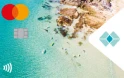If you’re ahead of your repayments on your home loan you may be eligible to redraw funds.
For joint home loan account holders, you’ll need both parties to approve the redraw. To make it faster and easier, have the secondary account holder with you when you apply. They will need to approve the application with their Customer number and password.
You will need:
- Online Banking access. Register here.
- Customer Number
- Mobile number
To redraw funds from your loan:
-
Step 1
After logging in to Online Banking, find your loan account and click the ‘Account Details’ link.
![Step 1]()
-
Step 2
This will take you to an overview of your loan account, showing the interest rate, your repayments and the amount of redraw available to you. Please read the information below the interest rate details to ensure you are eligible to redraw.
![Step 2]()
-
Step 3
Click on the ‘Pay Anyone’ button.
![Step 3]()
-
Step 4
On the ‘Create Payment’ screen, complete the payee fields.
![Step 4]()
-
Step 5
Click the “Continue” button.
![Step 5]()
-
Step 6
On the ‘Payment Confirmation’ screen, check all the details, then press the 'Confirm' button.
![Step 6]()
-
Step 7On the ‘Payment Additional Approval Required’ screen, you can either ‘Change’ , ‘Authorise Now’ or 'Send Authorisation Request'. You can change the payment details, and get authorisation from the other joint account holder, in two ways
![Step 7]()
If the Joint Account Holder is present:
-
Step 7a
Click the ‘Authorise Now’ button if the other account holder is with you and can enter their Customer number and password now to authorise the payment. Add their ‘Customer number’ and ‘Password’ to the boxes and press ‘Accept’.
![Step 7a]()
-
![]()
Sending Authorisation to the Joint Account Holder:
-
Step 7b
Click ‘Send Authorisation Request’ if the other joint account holder isn’t with you. You’ll need to let them know that a request to redraw has been sent and that they need to log in to Online Banking to approve the request.
![Step 7b]()
-
For the Joint Account Holder:
They can find the request to approve by selecting ‘Approvals’ on the left-hand side menu under ‘Authorisation’. On the ‘Pending Approvals’ screen, the payment request will be shown. Click the ‘Actions’ link, to see either ‘Approve’ or ‘Reject’ options.
![For the Joint Account Holder:]()
-
On the ‘Payment Authorisation – Approval Confirmation’ screen, check the details and click ‘Confirm’.
![]()
-
A confirmation message should appear across the top, stating your transaction was approved successfully.
![]()